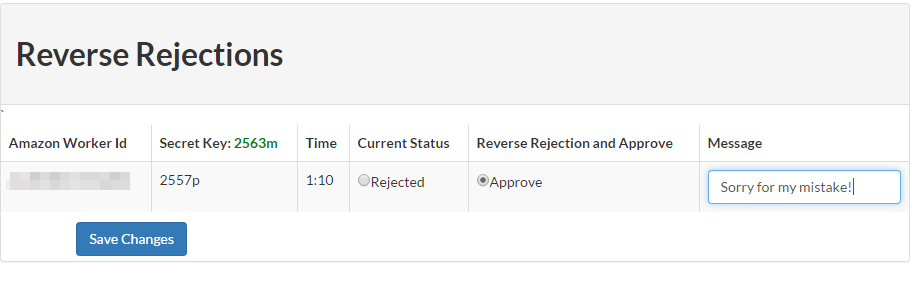Background
TurkPrime can now automatically add Worker ID, HIT ID, and
assignment ID to datafiles, including csv and SPSS. These fields can be very
useful for matching Workers across multiple datafiles. For example, in longitudinal studies
researchers typically have to ask Workers to provide their Worker IDs. These IDs are then used to alight the rows across multiple datafiles that are collected at different time points of the study. Relying on Workers to provide their Worker IDs however typically results in data loss, as some Workers do not enter their Worker ID
correctly. Embedded query strings solve this problem by guaranteeing that Worker ID are correctly entered for each Worker.
A video tutorial can be viewed here
On the Design Survey page go to 3. Setup HIT and Payment.
Scroll down to Query String Parameters where you can see some information about how this works